how to Create a YouTube channel
How To Create Youtube New Channel
Creating a YouTube channel involves several steps. Here's a comprehensive guide to help you get started:
Step 1: Sign In or Sign Up for a Google Account
If you don't already have a Google Account, you'll need to create one. This account will serve as the basis for your YouTube channel.
Step 2: Create a YouTube Channel
1. Sign in to YouTube:
Go to www.youtube.com and sign in with your Google Account.
2. Access Your Channel:
Click on the profile icon in the top right corner, then click on "Your Channel." If you're creating a brand account (recommended for businesses or collaborative channels), you'll have an option to use a different name.
3. Set Up Your Channel:
Fill in the details for your channel, such as the channel name, description, and profile picture (also known as channel icon). Make sure your channel name and description clearly communicate what your content is about.
Step 3: Customize Your Channel
1. Channel Art:
Upload a visually appealing banner image that represents your channel. This is the large image at the top of your channel page.
2. About Section:
Write a compelling channel description that provides an overview of your content and what viewers can expect. You can also add links to your social media profiles and websites.
3. Featured Sections:
Organize your videos into different sections on your channel's homepage. You can highlight specific playlists, popular uploads, or themed content.
Step 4: Create and Upload Videos
1. Plan Your Content:
Decide on the type of videos you want to create. Define your niche and target audience. Create a content plan to ensure consistency.
2. Record and Edit Videos:
Use a camera or smartphone to record your videos. Edit them using video editing software. There are various options available, from free ones like Shotcut and DaVinci Resolve to more advanced options like Adobe Premiere Pro.
3. Upload Videos:
Click on the camera icon at the top right corner of YouTube and select "Upload Video." Choose the video file from your computer, and add a title, description, and tags. You can also set up a custom thumbnail for your video.
Step 5: Optimize Video Details
1. Title and Description:
Craft clear and engaging titles. Write detailed video descriptions that include relevant keywords and information about the video's content.
2. Tags:
Add relevant tags that describe your video's topic. Tags can help your video appear in search results and suggested videos.
3. Thumbnail:
Create eye-catching custom thumbnails that accurately represent your video. Thumbnails play a significant role in attracting clicks.
Step 6: Publish and Promote
1. Publish Videos:
Choose whether to publish your video immediately or schedule it for a later time. Click the "Publish" button once you're ready to make your video public.
2. Share Your Videos:
Promote your videos on social media, forums, and other online communities related to your niche. Engage with viewers' comments and encourage them to subscribe.
Step 7: Monetization (Optional)
If you're interested in making money from your channel, you can apply for the YouTube Partner Program (YPP) once you meet the eligibility requirements. This program allows you to earn money through ads, channel memberships, merchandise shelves, and more.
- Click on the camera icon at the top right corner of the YouTube page.
- Alternatively, you can click on your profile icon at the top right corner,
- Alternatively, you can click on your profile icon at the top right corner,
- You can also drag and drop the video file into the upload area.
- Once the video is uploaded, you'll be prompted to fill in some basic information:
Title:
- Click on the "More options" tab to access additional settings:
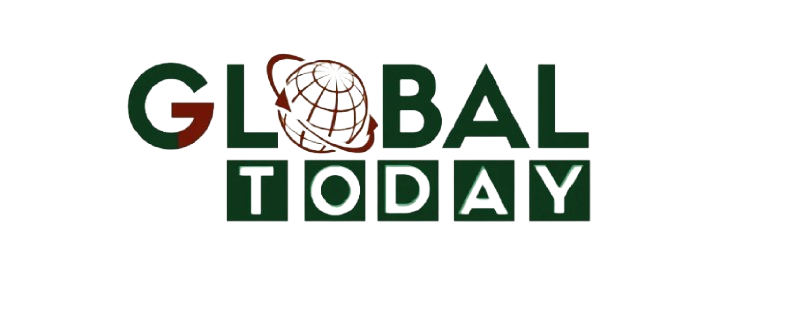






%20(1).png)



No comments